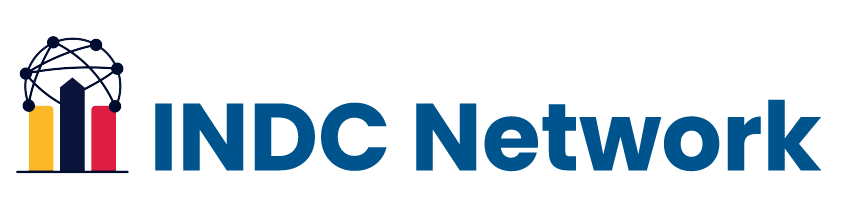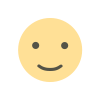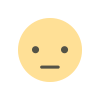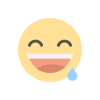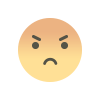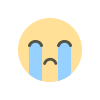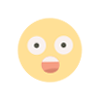Exploring the Best Free Alternatives to Microsoft Office: Powerful Office Suites for Every User
Microsoft Office is a popular choice for office productivity, but its cost can be a barrier for many users. Fortunately, there are several free alternatives that offer similar functionality. This article explores the best free office suites available today, including their features, advantages, and drawbacks. Whether you need a word processor, spreadsheet application, or presentation software, discover the perfect Microsoft Office alternative that meets your needs without breaking the bank.
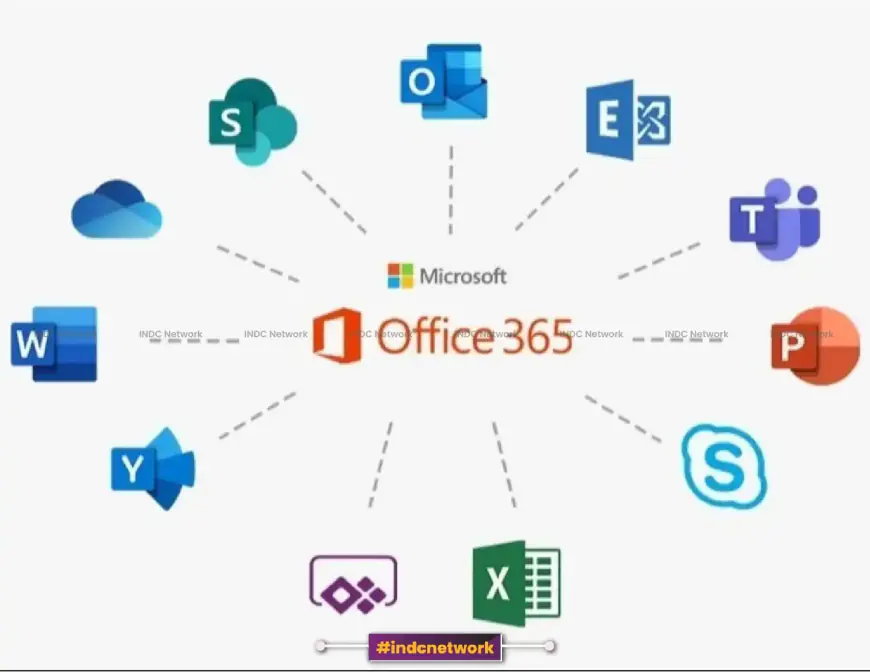
INDC Network : Technology : Exploring the Best Free Alternatives to Microsoft Office: Powerful Office Suites for Every User
Introduction : Microsoft Office has long been the industry standard for productivity software, offering powerful tools for word processing, spreadsheets, presentations, and more. However, the subscription costs associated with Microsoft 365 can be prohibitive for individuals, students, and small businesses. Fortunately, a variety of free alternatives exist that provide comparable functionality without the financial burden. In this article, we’ll explore some of the best free alternatives to Microsoft Office, including their features, pros, cons, and the specific needs they address.
Why Consider Free Alternatives to Microsoft Office?
There are several reasons why users might seek free alternatives to Microsoft Office:
-
Cost Savings: For many, the most compelling reason to explore alternatives is the financial aspect. Free office suites can significantly reduce expenses for individuals and organizations.
-
Functionality: Many free alternatives offer robust features that meet the needs of users without requiring the advanced tools found in Microsoft Office.
-
Accessibility: Some alternatives are web-based, allowing users to access their documents from any device with an internet connection.
-
Compatibility: Free office suites often support common file formats like .docx, .xlsx, and .pptx, making it easy to work with documents created in Microsoft Office.
-
Open Source Options: Several alternatives are open-source, providing users with greater control over the software and the opportunity to contribute to its development.
Top Free Alternatives to Microsoft Office
1. LibreOffice
Overview: LibreOffice is one of the most popular free office suites available today. It is an open-source project that offers a comprehensive suite of tools, including Writer (word processor), Calc (spreadsheet), Impress (presentation), Draw (vector graphics), Base (database), and Math (formula editor).
Key Features:
- Multiple File Format Support: Can open and save documents in Microsoft Office formats (.docx, .xlsx, .pptx).
- Rich Feature Set: Offers many advanced features, such as mail merge, extensive formatting options, and collaboration tools.
- Cross-Platform Compatibility: Available for Windows, macOS, and Linux.
Pros:
- Free and open-source.
- Regular updates and community support.
- No internet connection required for use.
Cons:
- User interface may feel less polished compared to Microsoft Office.
- Some users may encounter compatibility issues with complex Microsoft Office documents.
Getting Started: Download LibreOffice from the official website and follow the installation instructions.
2. Google Workspace (formerly G Suite)
Overview: Google Workspace offers a suite of web-based productivity tools, including Google Docs (word processing), Google Sheets (spreadsheets), Google Slides (presentations), and more. These applications are free to use with a Google account and provide real-time collaboration features.
Key Features:
- Real-Time Collaboration: Multiple users can work on the same document simultaneously.
- Cloud Storage: Google Drive offers 15 GB of free storage for documents.
- Easy Sharing: Share documents with specific users or create shareable links.
Pros:
- Accessible from any device with an internet connection.
- Automatic saving of changes.
- Integrated with other Google services (Gmail, Calendar).
Cons:
- Requires an internet connection for full functionality.
- Limited features compared to Microsoft Office in some areas.
Getting Started: Sign up for a free Google account and access Google Workspace through Google Drive.
3. Apache OpenOffice
Overview: Apache OpenOffice is another popular open-source office suite that offers a similar set of tools to LibreOffice. It includes Writer, Calc, Impress, Draw, Base, and Math.
Key Features:
- Multi-Language Support: Available in numerous languages.
- Templates and Extensions: Offers a wide range of templates and extensions for additional functionality.
- Cross-Platform Compatibility: Works on Windows, macOS, and Linux.
Pros:
- Free to download and use.
- Familiar interface for Microsoft Office users.
- Active community and user forums for support.
Cons:
- Development and updates may not be as frequent as LibreOffice.
- Some users may find it less feature-rich than LibreOffice.
Getting Started: Download Apache OpenOffice from the official website and follow the setup instructions.
4. WPS Office
Overview: WPS Office is a free office suite that provides a range of tools including Writer, Spreadsheets, and Presentation. It’s known for its user-friendly interface and is compatible with Microsoft Office file formats.
Key Features:
- Tab-Based Interface: Allows users to switch between documents easily.
- Built-In PDF Tools: Includes PDF conversion and editing features.
- Cloud Storage: Offers 1 GB of free cloud storage.
Pros:
- Intuitive and visually appealing interface.
- Lightweight and fast performance.
- Good compatibility with Microsoft Office formats.
Cons:
- Ads in the free version may be distracting.
- Some advanced features require a paid subscription.
Getting Started: Download WPS Office from the official website and follow the installation prompts.
5. OnlyOffice
Overview: OnlyOffice is a free office suite that offers online document editing and collaboration. It provides tools for word processing, spreadsheets, and presentations, and can be hosted on your own server.
Key Features:
- Document Collaboration: Real-time editing with team members.
- Extensive File Format Support: Supports a variety of document formats, including .docx and .xlsx.
- Self-Hosting Option: Users can host their own instance for added privacy and control.
Pros:
- Strong collaboration features.
- Open-source version available.
- User-friendly interface.
Cons:
- Hosting your own instance may require technical knowledge.
- Limited offline functionality in the online version.
Getting Started: Visit the OnlyOffice website to choose between the cloud version or self-hosted options.
6. Zoho Office Suite
Overview: Zoho offers a range of online productivity tools, including Zoho Writer (word processor), Zoho Sheet (spreadsheets), and Zoho Show (presentations). The suite is part of the broader Zoho ecosystem, which includes CRM and project management tools.
Key Features:
- Cloud-Based: Access your documents from anywhere with an internet connection.
- Collaboration Tools: Real-time collaboration and comments on documents.
- Integration: Connect with other Zoho applications for enhanced functionality.
Pros:
- Feature-rich with many templates and tools.
- Free tier available with generous usage limits.
- User-friendly interface.
Cons:
- Limited offline access.
- May require a learning curve for new users.
Getting Started: Sign up for a free account at the Zoho website and explore the various applications.
7. Etherpad
Overview: Etherpad is an open-source online editor that allows for real-time collaboration on text documents. It’s particularly useful for brainstorming and collaborative writing.
Key Features:
- Real-Time Editing: Multiple users can edit the same document simultaneously.
- Simple Interface: Focus on text without distractions.
- Version History: Track changes made to the document over time.
Pros:
- Lightweight and easy to use.
- Free and open-source.
- Ideal for collaborative writing sessions.
Cons:
- Limited features compared to full office suites.
- Primarily focused on text documents.
Getting Started: Visit the Etherpad website to find hosted instances or instructions for self-hosting.
8. FreeOffice
Overview: FreeOffice is a free office suite developed by SoftMaker. It includes TextMaker (word processor), PlanMaker (spreadsheets), and Presentations.
Key Features:
- Familiar Interface: Designed to resemble Microsoft Office, making it easy for users to transition.
- Compatibility: Supports a wide range of file formats, including Microsoft Office formats.
- Portable Version Available: Can be run from a USB drive.
Pros:
- Fast and lightweight performance.
- Good compatibility with Microsoft Office.
- User-friendly interface.
Cons:
- Some features are limited compared to the paid version (SoftMaker Office).
- Not open-source.
Getting Started: Download FreeOffice from the official website and install it on your device.
9. Collabora Online
Overview: Collabora Online is a powerful online office suite based on LibreOffice technology. It offers collaborative editing for documents, spreadsheets, and presentations.
Key Features:
- Real-Time Collaboration: Edit documents simultaneously with other users.
- Integration with OwnCloud and Nextcloud: Can be integrated with these self-hosted cloud storage solutions.
- High Compatibility: Supports a wide range of document formats.
Pros:
- Strong security features for self-hosted environments.
- Familiar LibreOffice interface for ease of use.
- Active development and community support.
Cons:
- Requires hosting for full functionality.
- May be more complex to set up for non-technical users.
Getting Started: Visit the Collabora Online website for more information on setup and hosting options.
10. Canva
Overview: While not a traditional office suite, Canva is a powerful design tool that includes functionality for creating presentations, posters, and social media graphics. It’s especially useful for users who need to create visually appealing documents.
Key Features:
- Drag-and-Drop Interface: User-friendly design interface for creating graphics and documents.
- Templates: Thousands of customizable templates for various document types.
- Collaboration Tools: Share designs with team members for collaboration.
Pros:
- Extensive library of images, icons, and fonts.
- Free tier available with premium options for additional features.
- Accessible from any device with an internet connection.
Cons:
- Limited to graphic and design-based documents, not suitable for traditional word processing or spreadsheets.
- Some advanced features require a paid subscription.
Getting Started: Sign up for a free account at the Canva website and start creating.
Comparing Features of Free Office Alternatives
| Feature | LibreOffice | Google Workspace | Apache OpenOffice | WPS Office | OnlyOffice | Zoho Office | Etherpad | FreeOffice | Collabora Online | Canva |
|---|---|---|---|---|---|---|---|---|---|---|
| Word Processing | Yes | Yes | Yes | Yes | Yes | Yes | No | Yes | Yes | Yes |
| Spreadsheets | Yes | Yes | Yes | Yes | Yes | Yes | No | Yes | Yes | No |
| Presentations | Yes | Yes | Yes | Yes | Yes | Yes | No | Yes | Yes | Yes |
| Real-Time Collaboration | Limited | Yes | Limited | Limited | Yes | Yes | Yes | Limited | Yes | Yes |
| Cross-Platform | Yes | Yes | Yes | Yes | Yes | Yes | Yes | Yes | Yes | Yes |
| File Format Compatibility | Excellent | Good | Good | Good | Good | Good | Limited | Good | Good | Limited |
| Templates | Yes | Yes | Yes | Yes | Yes | Yes | No | Yes | Yes | Yes |
Tips for Transitioning to Free Alternatives
-
Explore Features: Take the time to explore the features and capabilities of your chosen office suite. Many alternatives may offer tools that can enhance your productivity.
-
Document Compatibility: If you frequently collaborate with Microsoft Office users, test how well your documents convert between formats to minimize compatibility issues.
-
Utilize Online Resources: Many free alternatives have extensive online documentation, tutorials, and user forums. These resources can help you get acquainted with the software more quickly.
-
Back-Up Your Files: Regularly back up your documents, especially when using cloud-based solutions, to prevent data loss.
-
Stay Updated: Keep your software updated to take advantage of new features, security patches, and performance improvements.
Conclusion : Finding a suitable free alternative to Microsoft Office is easier than ever, thanks to the plethora of options available. Whether you need a full-featured office suite, web-based collaboration tools, or specialized applications for design and presentation, there's a solution out there to meet your needs without incurring costs.
As you explore these alternatives, consider your specific requirements, the importance of collaboration, and your preferred user experience. With the right tools at your disposal, you can enhance your productivity while saving money, making the transition to free office software a worthwhile endeavor.